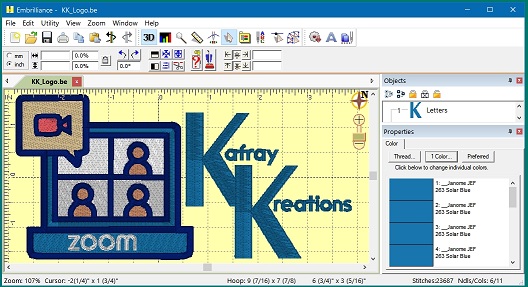Tips for treating OVERLAPPED OBJECTS:
You drew two objects a rectangle and an oval. SA will fill the entire rectangle, because that is what you drew. You have a few options, with considerations and trade-offs to all three methods. One – leave the full rectangle stitched and then turn off underlay in the oval and let it stitch over the top – this will have more stitches and might be thicker than you prefer. Two – draw the rectangle as just the two side pieces or the four corner pieces – this is least number or stitches but you will need to overlap the oval edges so that you do not have gaps and you will need to place starts and stops carefully and angles of inclination will need to be the same in each object. Three – select rectangle and oval and then under Create – Outline – Combine Hole – this is the easiest, fewest steps, however you will have more stitches around all the edges which can increase your density, run risk for needle breaks and you will still need to overlap the oval edges to prevent gaps from push/pull. From what I have seen, for smaller overlaid areas, method One is usually recommended. For larger overlaid areas, method Two is the most frequently recommended method and the fastest for production. Method Three is not very efficient but is used when neither One nor Two will give the you the results or production you need. In StitchArtist, you are the one telling the program exactly how and where you want the stitches, you are the artist. Hope this helps.