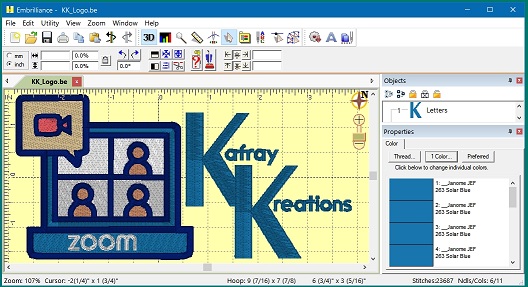To SET FILE ASSOCIATIONS ON WINDOWS 10:
Method 1:
Right click one of your files, Open With, Choose another App, More Apps, scroll down to Look for another app on this PC, under Program Files, click on Briton Leap, Embrilliance, Embroidery
Method 2:
Right click on a file in explorer that you want to have open with Embrilliance.
Select the Open With option.
Look for Embroidery System, or Embrilliance or Briton Leap and single left click on it.
Check the box that says “Always on with this app”.
If you do not see the option for Embroidery System or Embrilliance or Briton Leap, then keep going thru the steps below:
If Embroidery System/Embrilliance/Briton Leap does not come up as an option, if prompted, click on Choose another App.
If still not shown as an option then click on “More Apps”.
If still not found, then select “Look for another app” and then –
Drill down to C:\Program Files\BriTon Leap\Embrilliance\ and select Embroidery.exe
Method 3:
Goto Settings, Apps, Default Apps (wait for right side of screen to change). On the right side screen, Scroll down to Choose default apps by file type (wait for file extension list to load). Then scroll down the left side to find your machine format for example .PES. Then direct to the right, select Embroidery System. Do this for all file extensions that you want to open with Embrilliance.