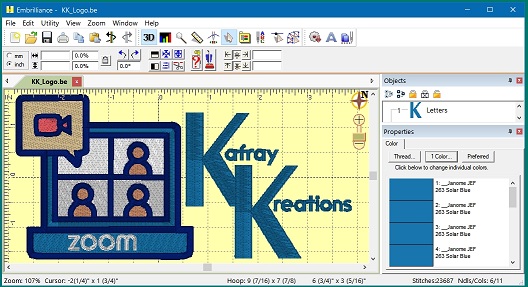To SHOW FILE EXTENSIONS on Windows computer:
These are very simple steps to follow, and you do not need any third-party software to view file extensions. Windows provides us with everything which can be easily achieved, and the point lies in knowing and implementing them.
1] Via Windows File Explorer:
Open Explorer and click on the View tab. Simply select the File name extensions checkbox, and you are all set.
2] Through Folder or File Explorer Options:
Open Control Panel > Appearance and Personalization. Now, click on Folder Options or File Explorer Option, as it is now called > View tab.
In this tab, under Advanced Settings, you will see the option Hide extensions for known file types. Uncheck this option and click on Apply and OK.
Windows 10 users may also search for File Explorer Options in Start search box and open this box.
show file extensions
Now, you can see file extensions for all files anywhere on your Windows system.
In Windows 8.1 Explorer, you can access File Explorer Options via Explorer.
Click View > Options > Change folder and search options.
In Windows 7, open Explorer, press Alt on your keyboard to make the Classic bar appear. Next, click on Tools > Folder Options.